How do I add money for my child's school meals?
Before you can pay for school meals, you will need to top up your child's meal purse. Follow the below instructions to top up the purse.
1) Log in to the Reach More Parents app.
2) Browse to the Parent Portal.
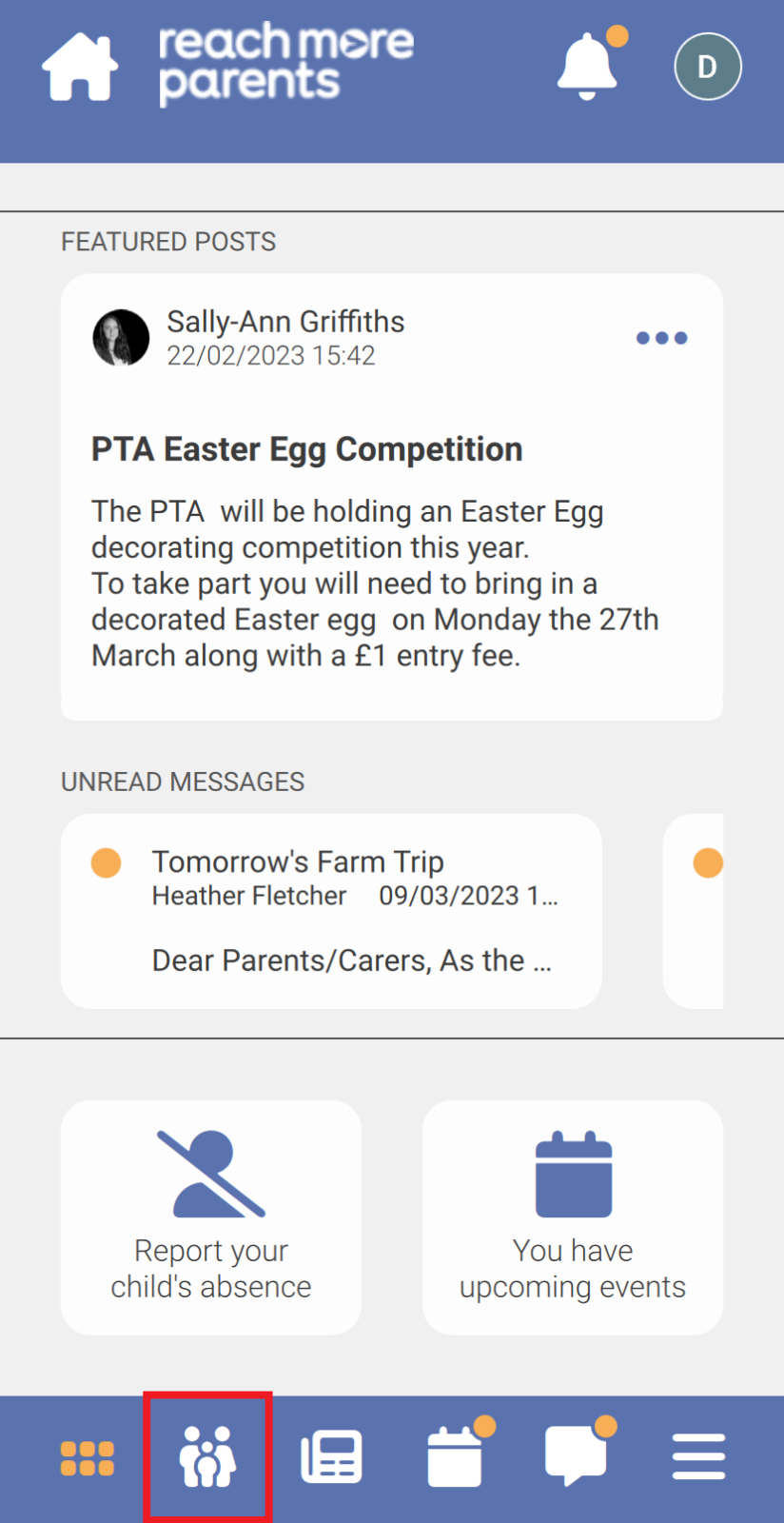
3) Tap Payments. This will log you in to sQuid via a browser window.
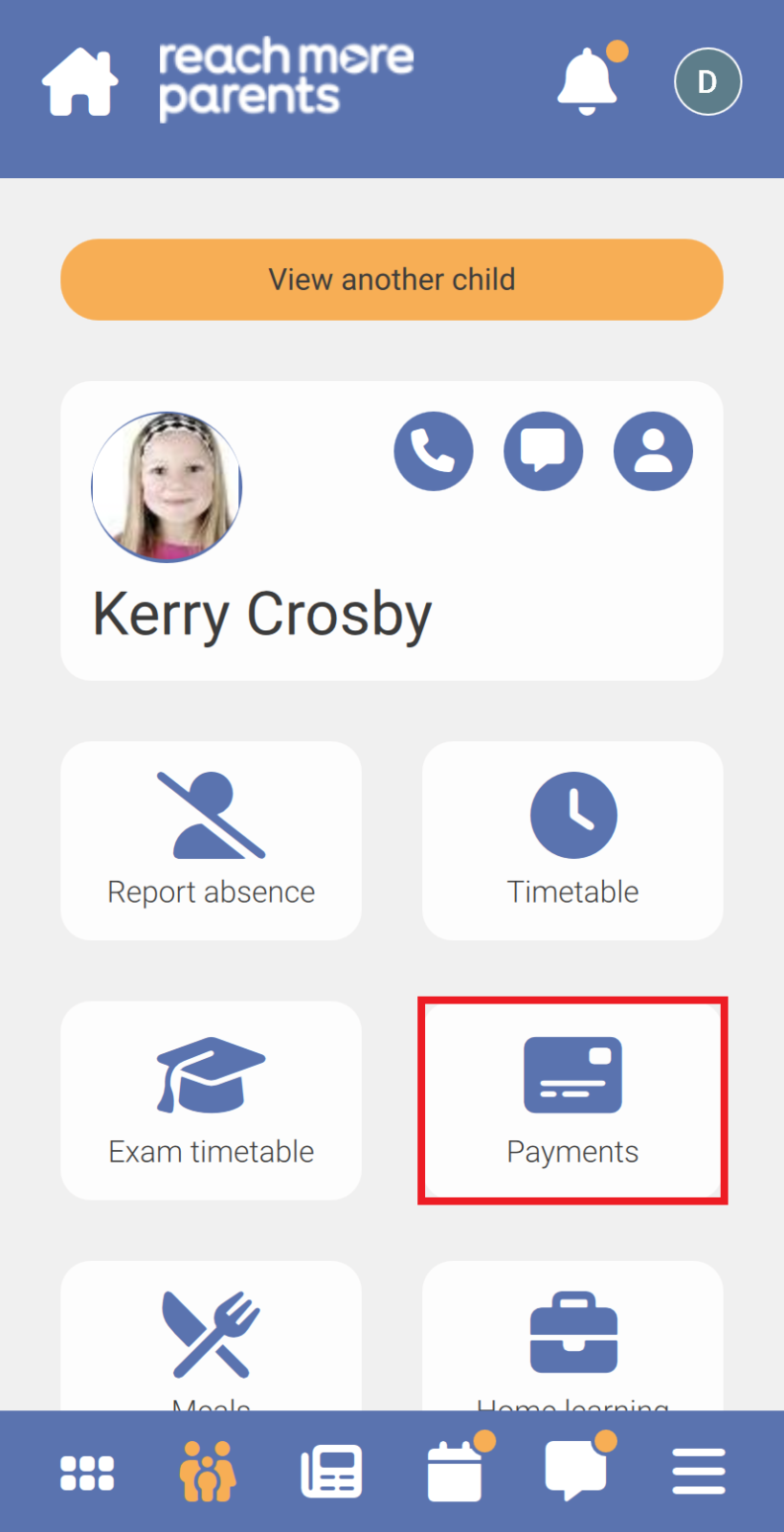
4) If the school are already using sQuid, you will be familiar with the Online ePayments Purse: which is used for Trips and Offers, However, a second purse: Weduc Meal Order Purse or Catering Purse, will now also be visible.
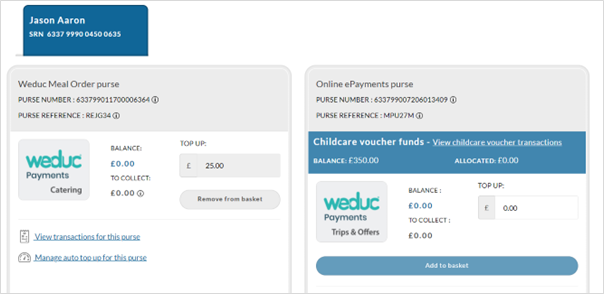
Payment Options
You have two options to top up the purse, you can either routinely log in and top up the purse when necessary or you can set up an Auto Top Up which will move a set amount of money from your card to the purse automatically when the purse balance dips below a set amount.
Manual Top Up
1) In the Meal Order purse, add the amount you wish to top up into the TOP UP box, then click Add to basket.
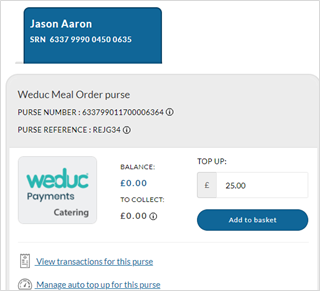
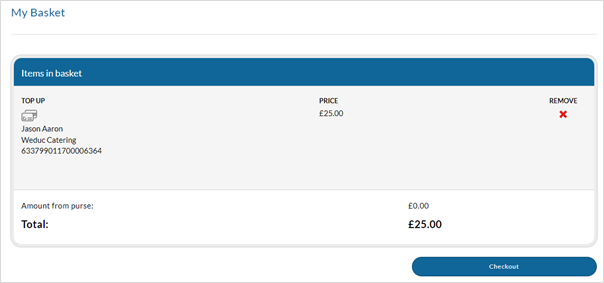
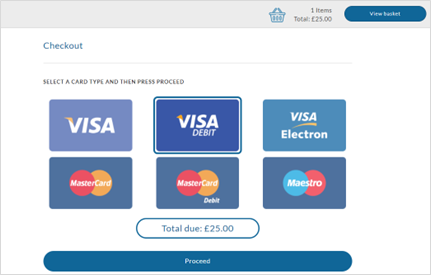
Note: Please be aware that your card issuer may charge a fee for credit card payments
4) Enter your card details and, should you wish to save the details for a quicker check out process in the future, click the STORE FOR FUTURE USE button. Saving your card details will also enable you to use
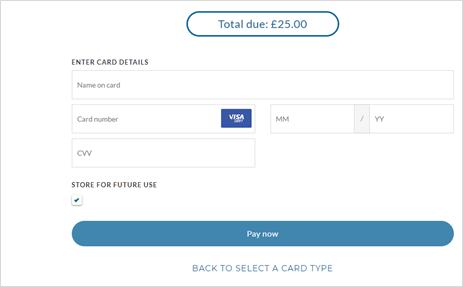
Auto Top Up
You are able set up an Auto Top Up for the Meal Order Purse which ensures that funds are automatically added from your payment card when your balance falls below a pre-selected amount.
1) To enable Auto Top Up you will first need to make a payment and store your payment card (as in the above instructions).
2) After you have stored your payment card, select Manage auto top up for this purse which will take you to a further screen, select the tick box to enable Auto top up, in the drop-down boxes you can now choose your payment card, the balance that the purse must fall below to initiate the top up and the among that you would like to top up with, followed by clicking the Save button.
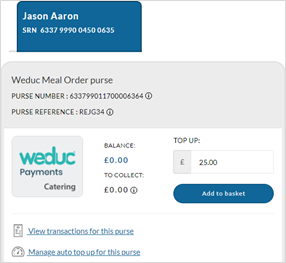 |
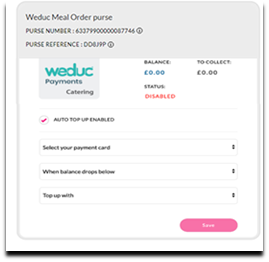 |
Should you wish to disable Auto TopUp, untick the Auto Top Up Enabled box, followed by clicking the Save button.
Please be aware that your card issuer may charge a fee for credit card payments